Free trial Step-by-Step Guide

Free Trial on Playout.video: A Step-by-Step Guide
Welcome to the exciting world of 24/7 live streaming with Playout.video. Whether you're an established content creator on YouTube seeking to amplify your reach or a newcomer eager to begin monetizing, Playout.video is your partner in delivering continuous, high-quality streams into your Yoyube channel. This guide will walk you through setting up your free trial account, importing your content, and preparing for your first live stream.
Getting Started with Playout.video
Why Choose Playout.video?
Playout.video offers a streamlined, user-friendly platform that empowers creators to create 24/7 live streaming without breaking the bank. From the moment you sign up, you'll enjoy access to a range of features designed to simplify your continuous live streaming workflows.
Setting Up Your trial account
Starting on your journey with Playout.video is as easy as clicking the following button.
Click above and follow these simple steps:
- Sign Up: Use your Google account to quickly register or opt for a direct email link or magic link sent to your inbox.
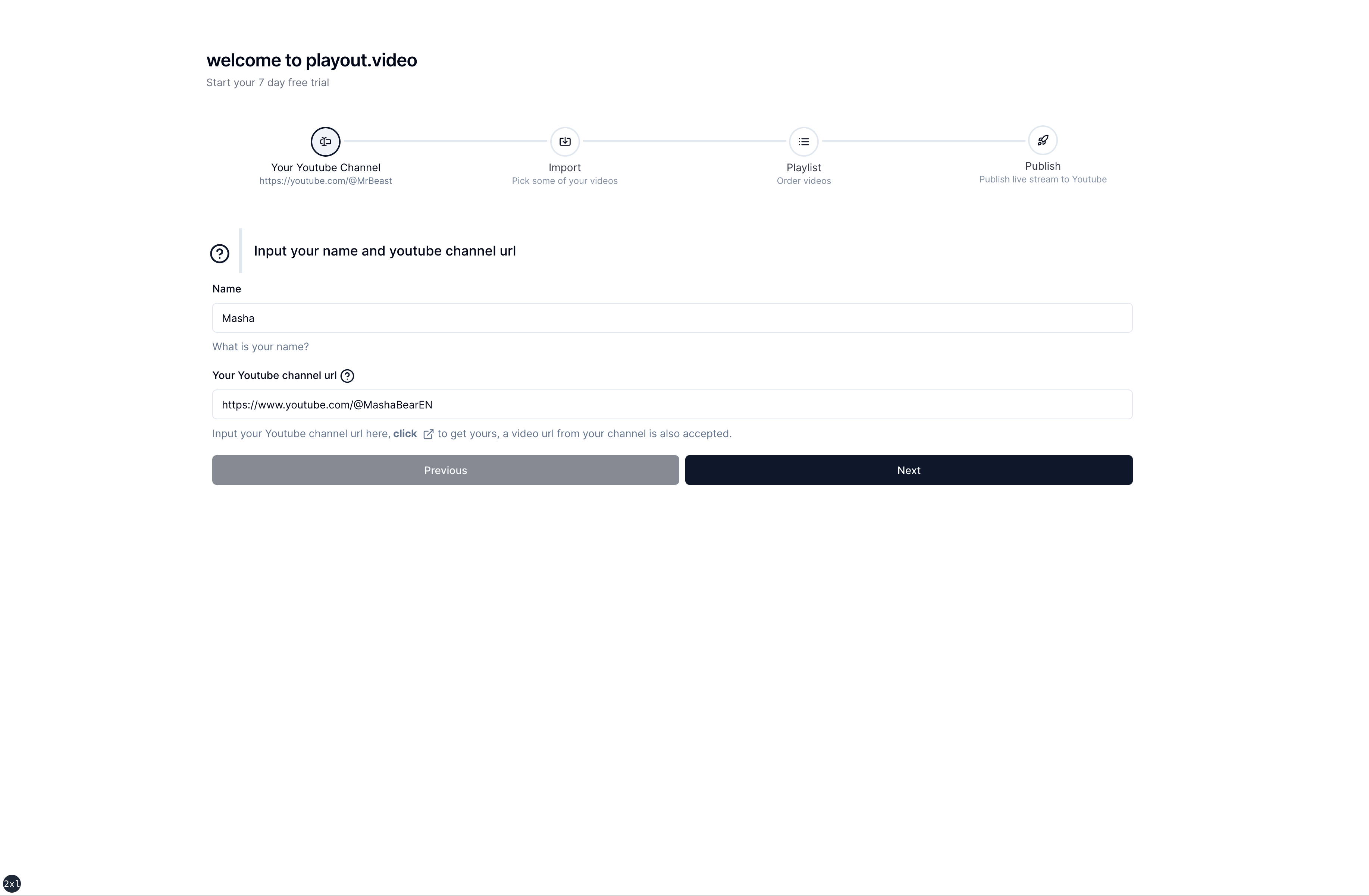
- Import Your Content: Dive into your YouTube channel and select the videos you wish to showcase on your live stream. Simply input your YouTube channel or playlist URL and choose your favorites.
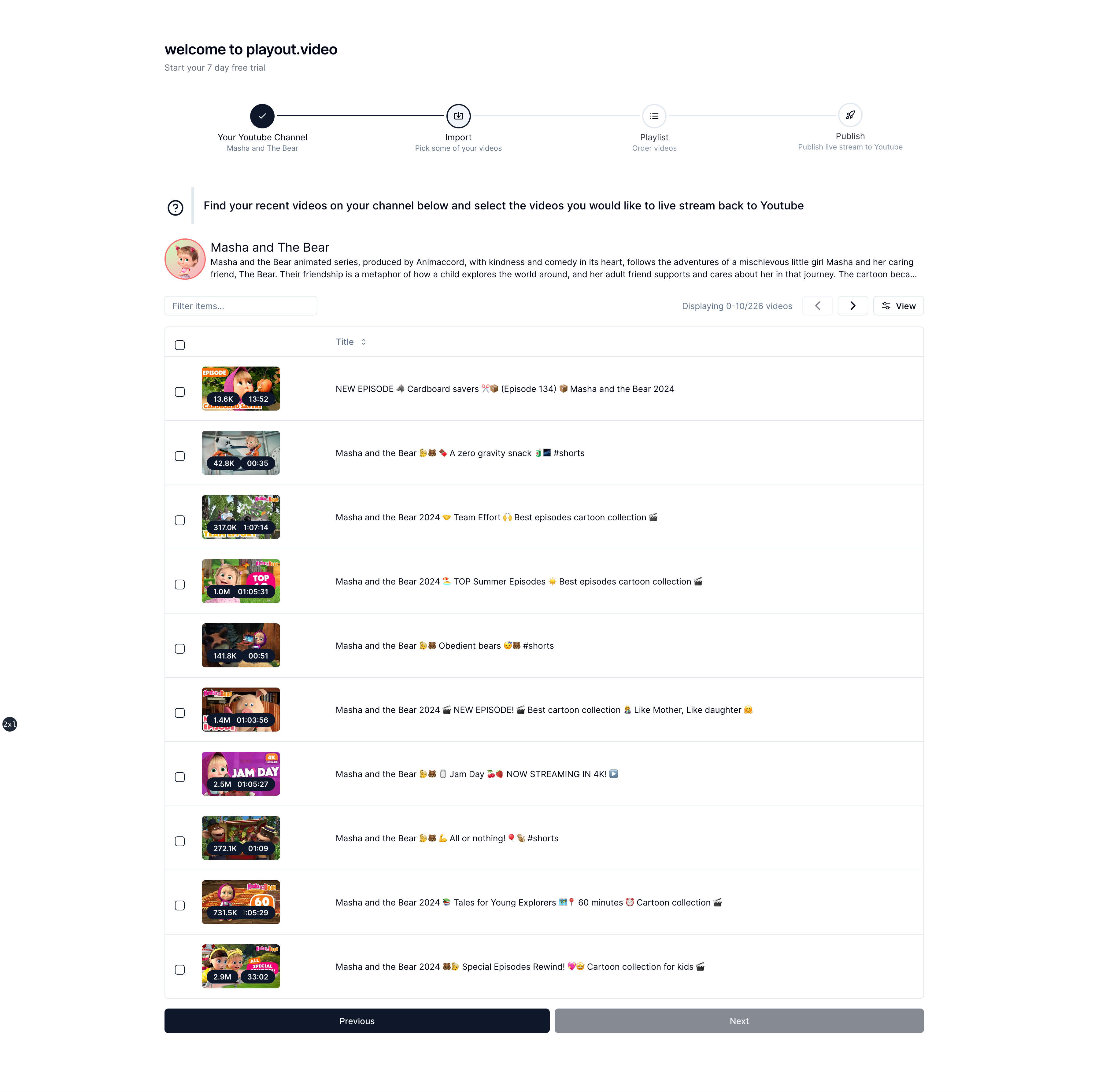
- Craft Your Playlist: Arrange the selected videos into a captivating playlist. Feel free to reorder them to match your narrative or theme.
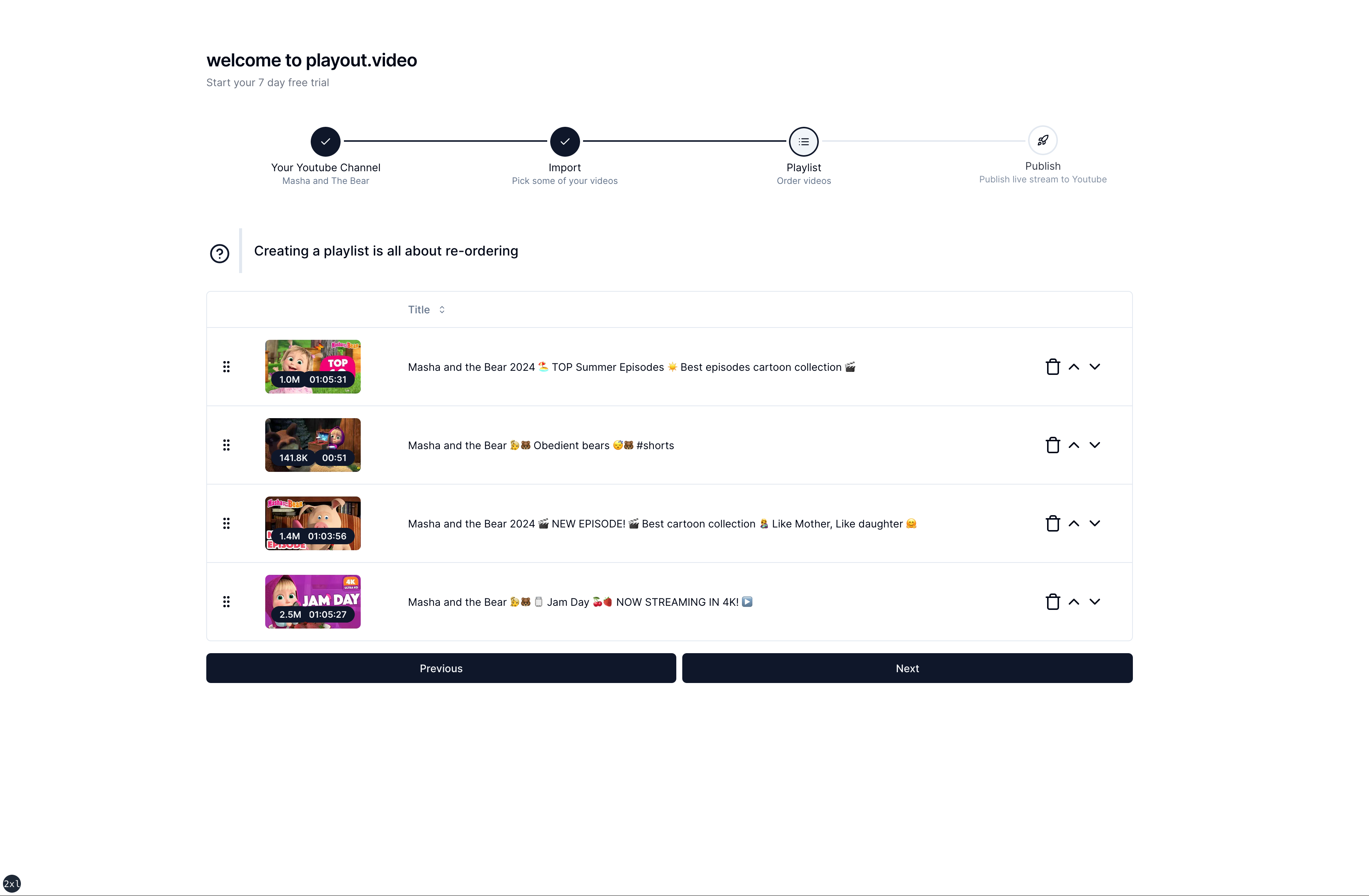
- Obtain Your YouTube Stream Key: Log into YouTube Studio, schedule a new live stream, and secure your stream key. This key is essential for linking Playout.video to your YouTube live stream.
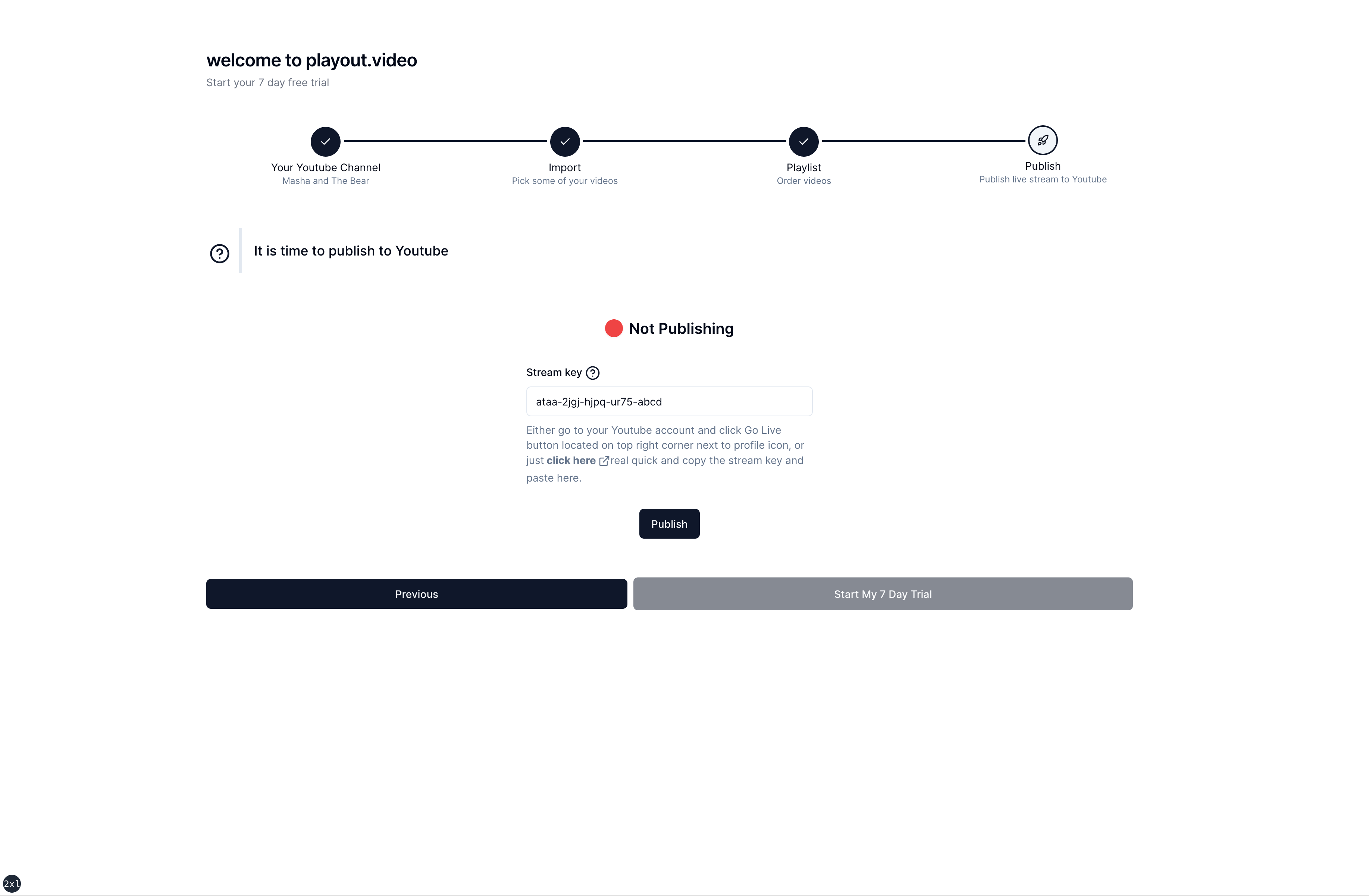
- Publish: Publish a demo stream to your YouTube channel and commence your trial. This action ensures you can publish to Youtube as this is essential to get started with playout.video.
Welcome to playout.video dashboard, wait for the instructions and launch your Playout. Your live stream will be live on YouTube once you click the start button, ready to captivate your audience.
Practical Tips
-
Initial Setup: During your initial testing phase, consider setting your live stream to unlisted on YouTube Studio to maintain control over accessibility.
-
Auto Start Toggle: When scheduling your live stream on YouTube Studio, utilize the schedule button to uncover the Auto Start toggle. Activating this ensures Playout.video remains connected to YouTube's RTMP servers, mitigating the risk of disconnections.
Wrapping Up
Congratulations on taking the first step towards 24/7 live streaming with Playout.video by following this guide, you've laid the groundwork for a successful streaming journey. As you delve deeper into Playout.video's features, share your experiences, learn from fellow creators, and continue to push the boundaries of what's possible in live streaming.
We're excited to accompany you on this journey and can't wait to see the incredible content you'll bring to life with Playout.video. Let's make every moment count!